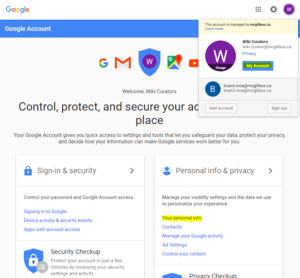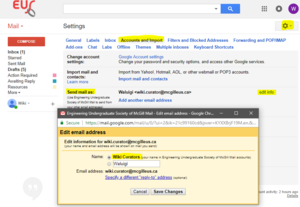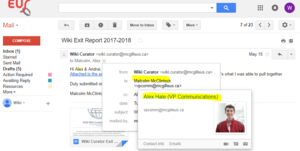G Suite: Rename Account
When moving into a new position, it can be daunting to have the shadow of your predecessor listed as the name on the account. However Google, in the attempt to promote Google+, has convoluted the system. There are a number of places you must check to verify that your account is yours in all respects.
Make sure to check update your email signature as well!
Contents
Rename your Account
Change through Google
First you must change your name registered with G Suite and the @mcgilleus.ca domain. Changing this will change the registered account name: anyone else in the @mcgilleus.ca domain will be able to search this name to get in touch with you.
Navigate to your icon in any google app > My Account > Your Personal Info > Name , and change your name there.
You'll get a popup notification warning you that you can only change your name x3 times every x90 days. The administrator of our domain (IT Director and VP Communications) can assist changing your username if this limit is reached.
Change through Gmail
Most of the time, changing your name through Google will change the name associated with outgoing emails. However, if somebody decided they wanted the From portion of an email to read differently than the account name, they may have changed that through Gmail. To check if this is the case, navigate to Gmail > Settings > Accounts and Import > Send mail as:
Here you will see the current name associated with outgoing email. If it's not the name associated with your account name, you can change it to automatically update, or change it to something entirely different (wahhhluigi).
Change on your Device
Like Gmail, any external email client (like Mailbird, Outlook, Apple Mail, Thunderbird, etc.) has the ability to change what your outgoing name reads as. If you added your new email account to your phone or 3rd party mail software before changing your account name, chances are your device automatically assumed the name associated with the account (e.g. your predecessor).
The general procedure to check this is Settings > Accounts > Edit > Identity
It may differ depending on what app/software you're using. This does not change your account name associated with Google, simply the display name people receive when you send them an email.
The Fickle Contact Cache
If you've followed all the above methods, it's possible you've fallen prey to the cache. There's one dramatically unfortunate aspect of most email clients: when you first receive an email from somebody new, your email client will cache the name and email as a new contact. That contact name is persistent, no matter what the name associated with the email address may be in the future. Individuals must deleted this cached contact for a new one to be associated. For example, the wiki.curator email address first received an email from Malcolm McClintock as VP Communications. It cached the name to a new contact, future Alex be damned.
Unless the owner of the wiki.curator account navigates to http://contacts.google.com and deletes it, unfortunately it will persist. Since this is the case for all email accounts, there is some degree of futility. It's OK.