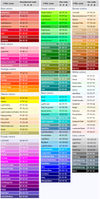Difference between revisions of "How to Wiki"
Malcolmmcc (talk | contribs) |
Malcolmmcc (talk | contribs) |
||
| Line 1: | Line 1: | ||
Welcome to EUSWiki, a MediaWiki hosted wikipedia page. All and any help you may need can be [https://www.mediawiki.org found here], but I will try and provide the mere basics here for text editing, understanding the layout, and more. | Welcome to EUSWiki, a MediaWiki hosted wikipedia page. All and any help you may need can be [https://www.mediawiki.org found here], but I will try and provide the mere basics here for text editing, understanding the layout, and more. | ||
| + | |||
| + | == Signing Up For An Account == | ||
| + | |||
| + | The Wiki has had some unfortunate run-ins with some very nefarious spam bots and as such now requires new accounts to receive approval. Navigate yourself to the top right hand corner of the wiki and fill out the "request account". The Wiki Curator(s) should approve you within 24 hours! | ||
== Text Editing == | == Text Editing == | ||
Revision as of 22:24, 27 March 2017
Welcome to EUSWiki, a MediaWiki hosted wikipedia page. All and any help you may need can be found here, but I will try and provide the mere basics here for text editing, understanding the layout, and more.
Contents
Signing Up For An Account
The Wiki has had some unfortunate run-ins with some very nefarious spam bots and as such now requires new accounts to receive approval. Navigate yourself to the top right hand corner of the wiki and fill out the "request account". The Wiki Curator(s) should approve you within 24 hours!
Text Editing
For those of you who may know HTML5, woo-hoo! This is similar to that, but not quite. There's a whole host of different syntax, but the same logic applies.
You can format your text by using wiki markup. This consists of normal characters like asterisks, apostrophes or equal signs which have a special function in the wiki, sometimes depending on their position. For example, to format a word in italic, you include it in two pairs of apostrophes like ''this''.
| Description | Youtype | You get |
|---|---|---|
| Character (inline) formatting – applies anywhere | ||
| Italic text | ''italic'' |
italic |
| Bold Text | '''Bold''' |
bold |
|
Bold and italic |
''' ''bold & italic'' ''' |
bold & italic |
|
|
<strike>strike text</strike> |
|
| Escape wiki markup | <nowiki>no markup</nowiki> |
no ''markup'' |
Section Formatting | ||
| Headings of different levels | == Test 2 == === Test 3 ===
|
Test 2Test 3 |
| Horizontal Line | Text before ---- Text after |
Text before Text after |
|
Bullet list |
* Start each line |
Any other start ends the list. |
| Numbered list |
# Start each line # with a Numbersign/Hashtag (#). ## More number signs give deeper ### and deeper ### levels. # Line breaks <br />don't break levels. ### But jumping levels creates empty space. # Blank lines # end the list and start another. Any other start also ends the list. |
Any other start also ends the list. </translate> |
| Indent text |
:Single indent |
:Single indent
|
Adding Colors
Mediawiki supports a host of vernacular terms to colorize content without needing to know the hexadecimal values. So, when using 'style', insert one of the names to the right instead of the actual color value. It saves the trouble of remembering those pesky alphanumeric values, and spreads consistency.
Templates
Because a lot of wikipedia formatting becomes redundant, templates are heavily relied upon to add the same information without having to copy and paste.
Take for example, a simple notice that the page is not currently complete:
Template:Incomplete
The code desired to be recreated was made into a new page on the wiki named Template:Incomplete. Then, once saved, the template can be called upon using double curly brackets around the name of the template, i.e. {{Incomplete}} . As long as the code is created in a document labeled 'Template:XXXXX', it can then be called upon again.
For more information on importing templates used on Wikipedia for example, navigate to Infoboxes#Export/Import
Categories
To add a category, you can insert the following tag at the very end of the article:
[[category:**********]]
Where ****** is your desired category.
In order to make nested categories, you simply need to replicate the tag. Say I want to categorize Countries with a subcategory England with a subcategory London:
[[category:Countries]] [[category:England]] [[category:London]]
Infoboxes
Infoboxes are the iconic boxes that can be seen on the top right of nearly every wikipedia page. To learn more about infoboxes, please go here.
Tabs
Tabs is an extension that provides a handy way to create multiple tabs and tables. This is very useful for containing nested information, and can be manipulated depending on your understanding of the mechanism. To learn more about Tabs, click here.
What you enter
- <tabs>
- <tab name="Tab 1">This is a test</tab>
- <tab name="Tab 2", index="2">This is also a test</tab>
- <tab name="Tab 1">This is a test</tab>
- </tabs>
What you Get
Nested Tabs
Nested Tabs are useful for having large amounts of information without overburdening the layout or flow of your article.
The syntax is essentially the same as above
<tab name="Open me!" collapsed> Contents </tob>
PDFs
Many bylaws, policies, agendas, etc. come in the beautiful electronic format PDF. Better yet, you can slyly embed a PDF into a tab such that it's expandable, while not taking up too much space (Note: if you wish to place a pdf without the expandable option, negate the tab ends). To do so, implement the aforementioned "Tag" syntax:
<tab name="I've eaten a PDF" collapsed></tab>Inside of the Tab you can place a pdf using the following syntax:
<pdf>File:Libraryofbabel1.pdf</pdf>Put the two together
<tab name="I've eaten a PDF" collapsed><pdf>File:Libraryofbabel1.pdf</pdf></tab>Font Awesome
A well known bootstrap based icon pack, FontAwesome is a very easy way to include icons without having to import anything. They're flexible in terms of resizing, color, and placement, and varied enough that you're sure to find the icon you're looking for. To see a complete list of compatible icons, navigate to our FontAwesome wiki page, which includes how to embed and a few examples.
Templates
The navigation bars are made using Templates and CSS.
Templates:Examplecan recall the article Example as a template by being saved the same as a regular article. Once the template is saved, you can recall it in any other article by adding {{}} and removing the 'Templates:' preface,
{{Example}} (neglect the brackets in each case around name).Take for example the Template:FinanceBar, this is the object recalled across each finance related articles. To change the template is to change the navigation bar for finance. This example is made manipulating the common.css.
Widgets
Widgets is a blanket term for easy to add HTML pages/elements. They avoid the security problems of raw HTML in editable wiki pages because the privilege to edit in the Widget namespace is managed. Most of the time you would be working with pre-written widgets.
This is the extension is used to facilitate YouTube videos, Google Docs/Spreadsheet embeds, and more. In order to use a widget, you must make sure the Widget:Namespace is an article on this wiki. More information can be found here, more widgets here.
Specific Widgets
{{#widget:Google Document
|id=1hhpWRL4oyH6Aqf42laXo_lElObX_1JiaV4FMt8llA_U
|width=500
|height=300
}}
Where the id is the unique key in the URL of the spreadsheet you're trying to embed. Make sure that the document is published (Note: this is not uniquely the same as viewable with link; on the document, navigate to File>Publish to the Web).
Spreadsheets are essentially the same mechanism as documents (above), simply call Google Spreadsheet instead. For example:
{{#widget:Google Spreadsheet
|key=po-s58YMwf85Q3UxRzdGOBw
|width=500
|height=300
}}
{{#widget:Google Form
|key=po-s58YMwf85Q3UxRzdGOBw
|width=600
|height=750
}}
To call YouTube videos in documents, all you need is the video id (the unique key at the end of the video's URL). The height and width can be adjusted from the default 420x350 by adding |height=xxx|width=xxx after the id.
{{#widget:YouTube|id=DWef69ItVrU}}
If you would like to embed a playlist instead, simply replace 'id=DWef69ItVrU' with 'playlist=PL6FD8256CD24CFF1F'<vr>
{{#widget:YouTube|playlist=PL6FD8256CD24CFF1F}}